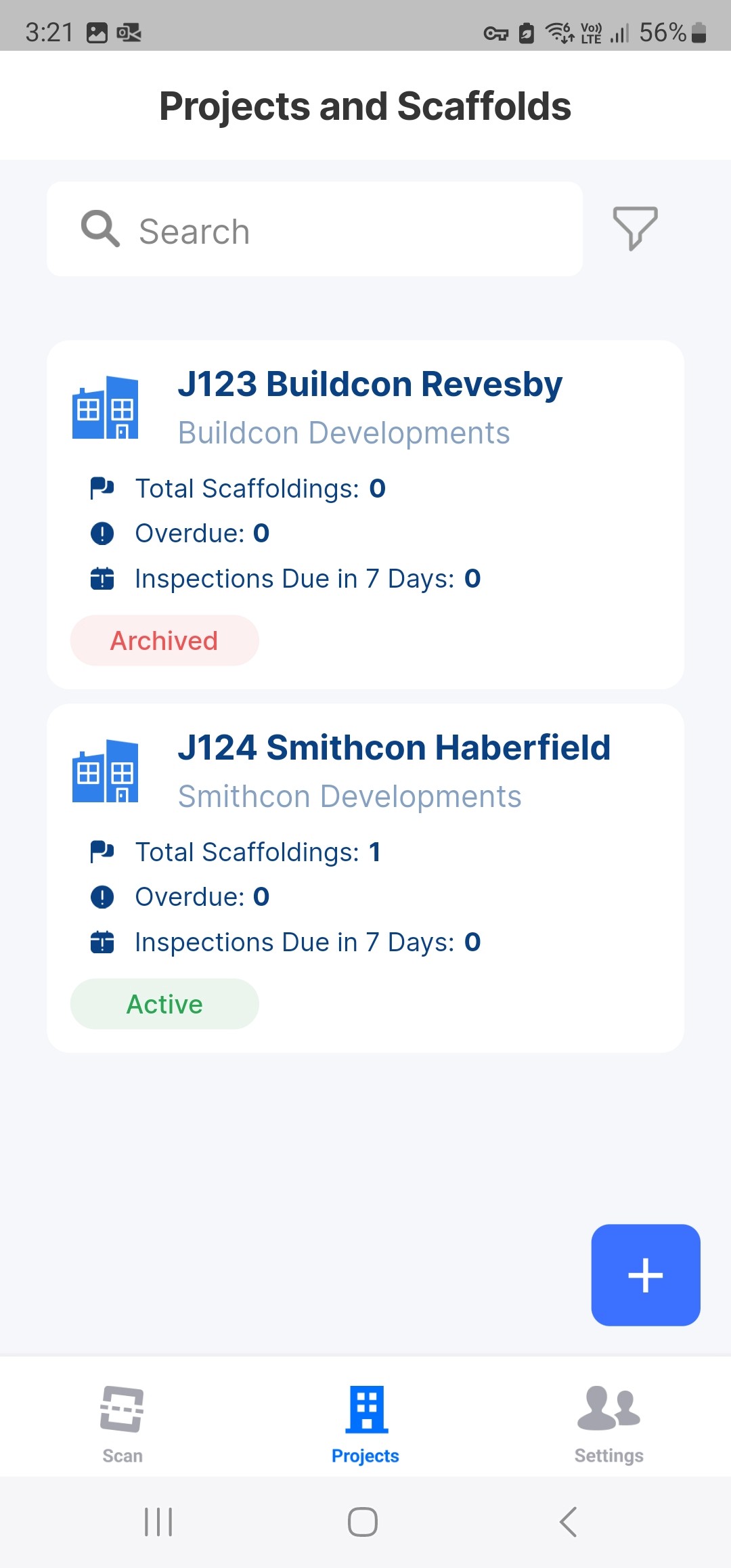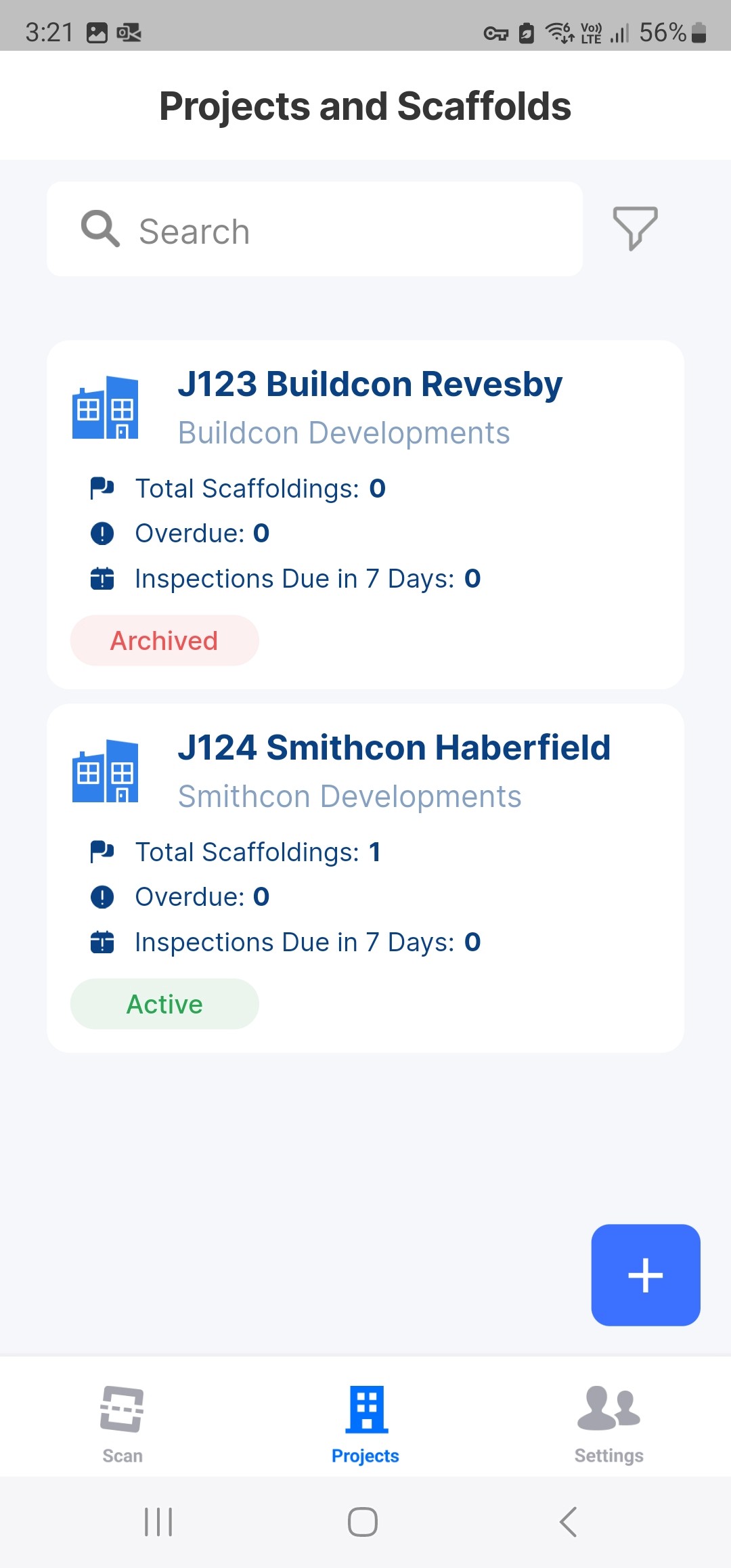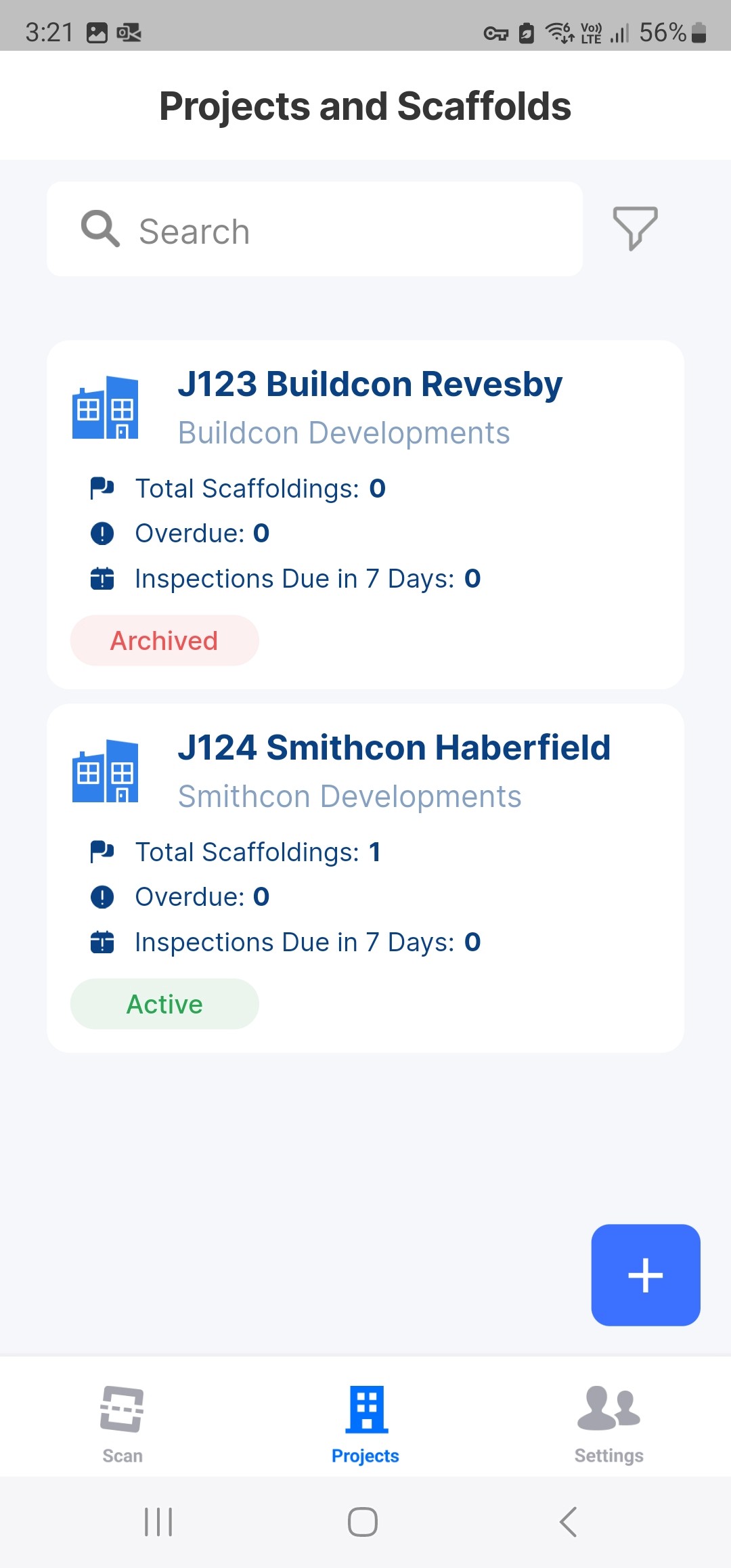How to archive a Project

How to archive a Project
Dated 06 June 2023
Archiving Projects
Login to the Mobile App and Tap Projects in the bottom menu
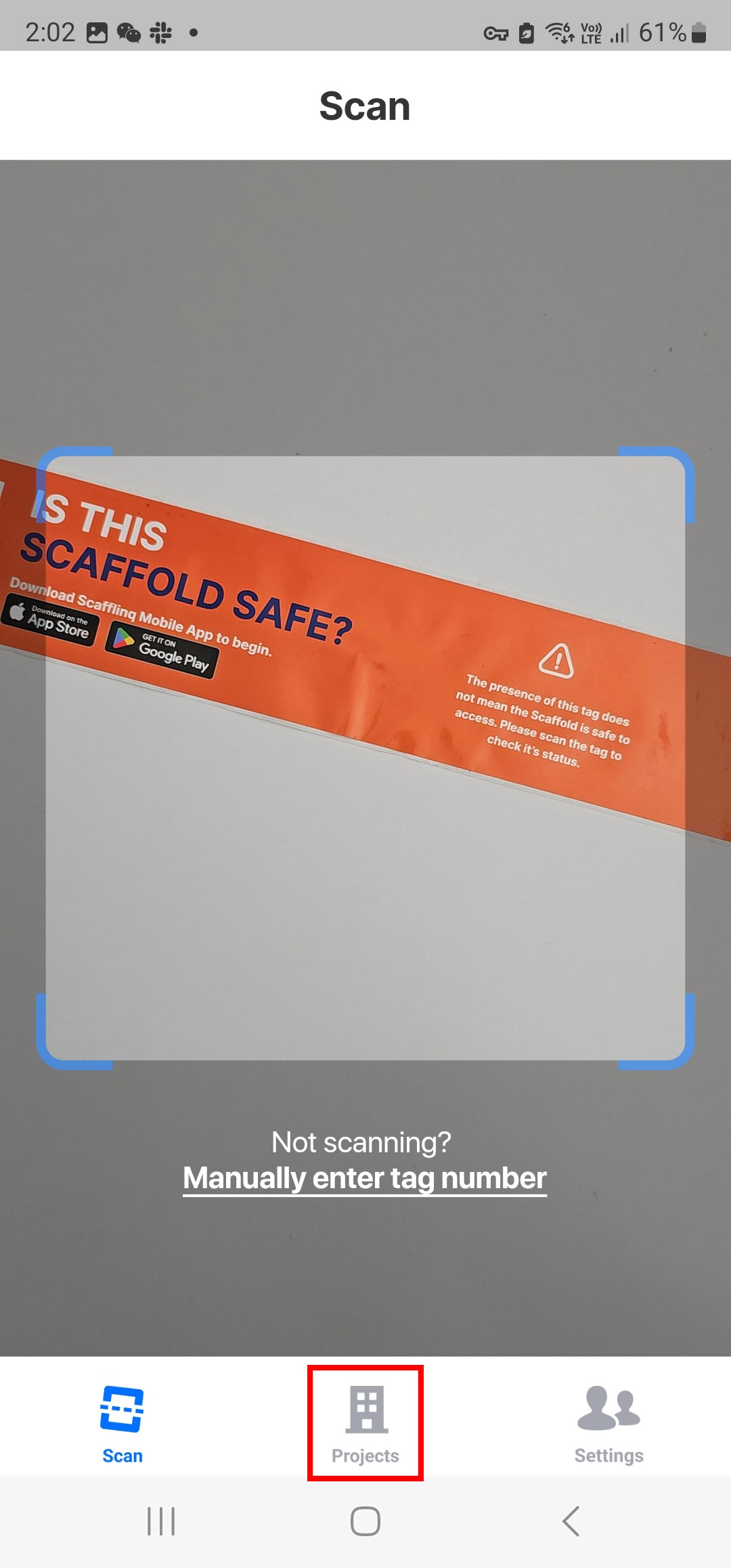
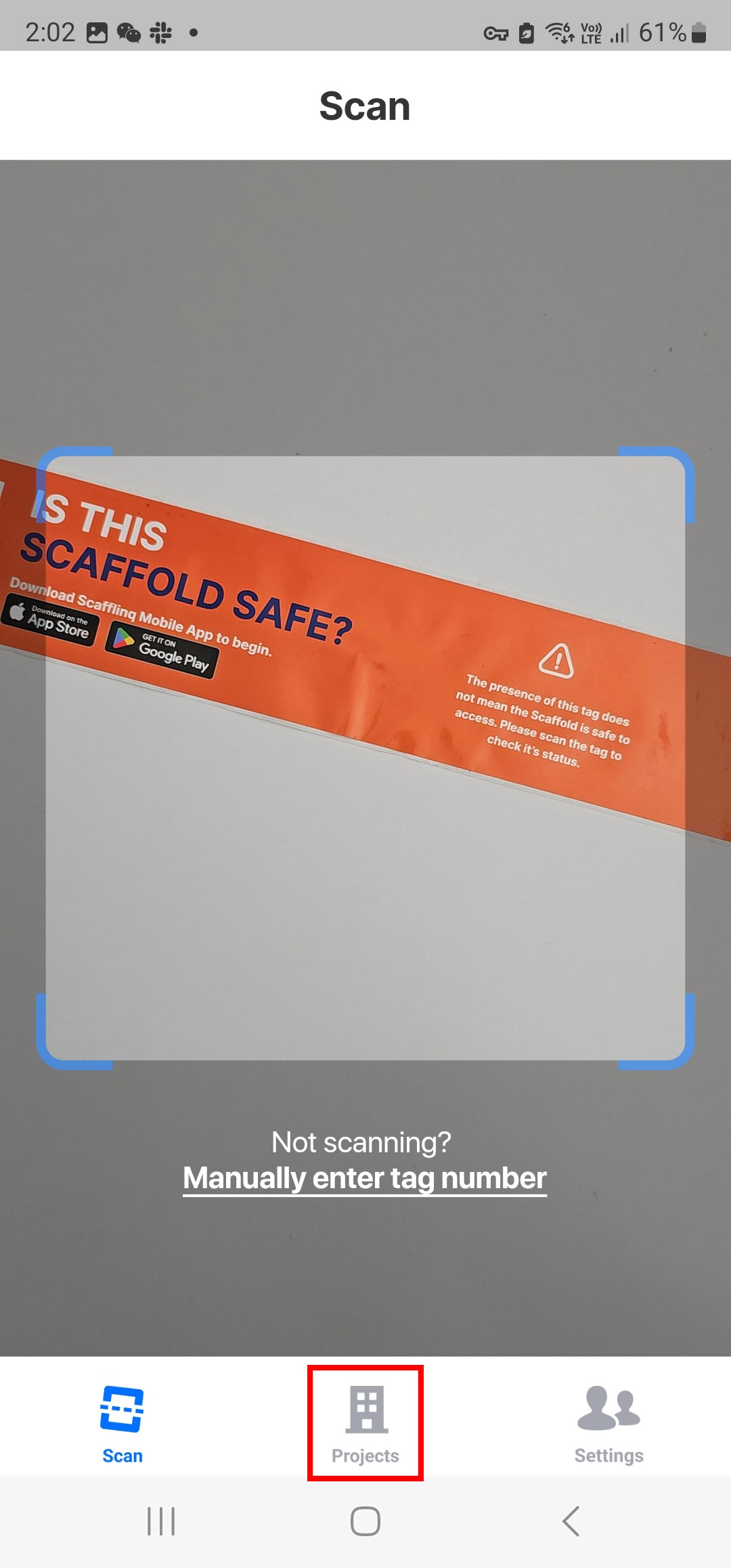
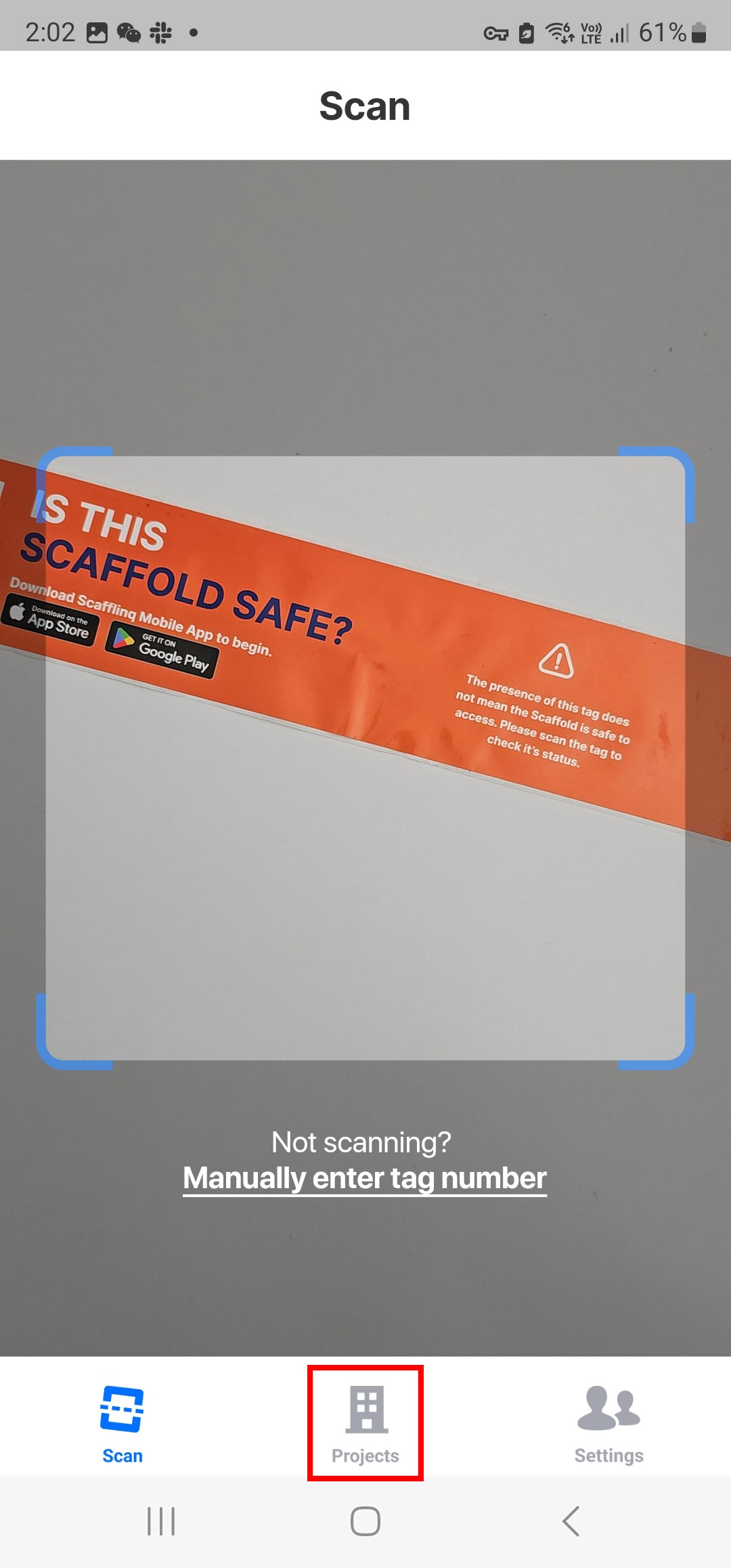
.
Select the Project you want to archive
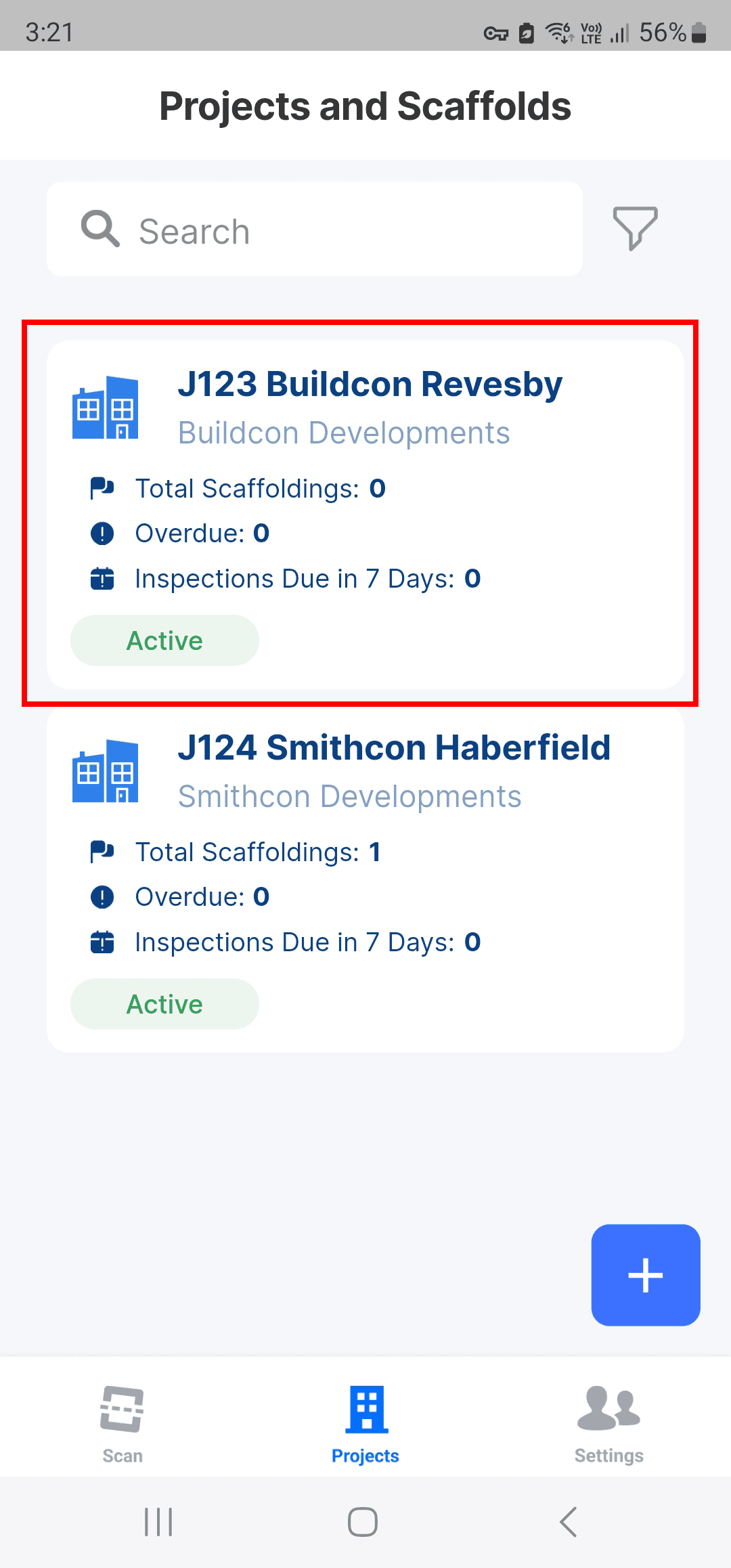
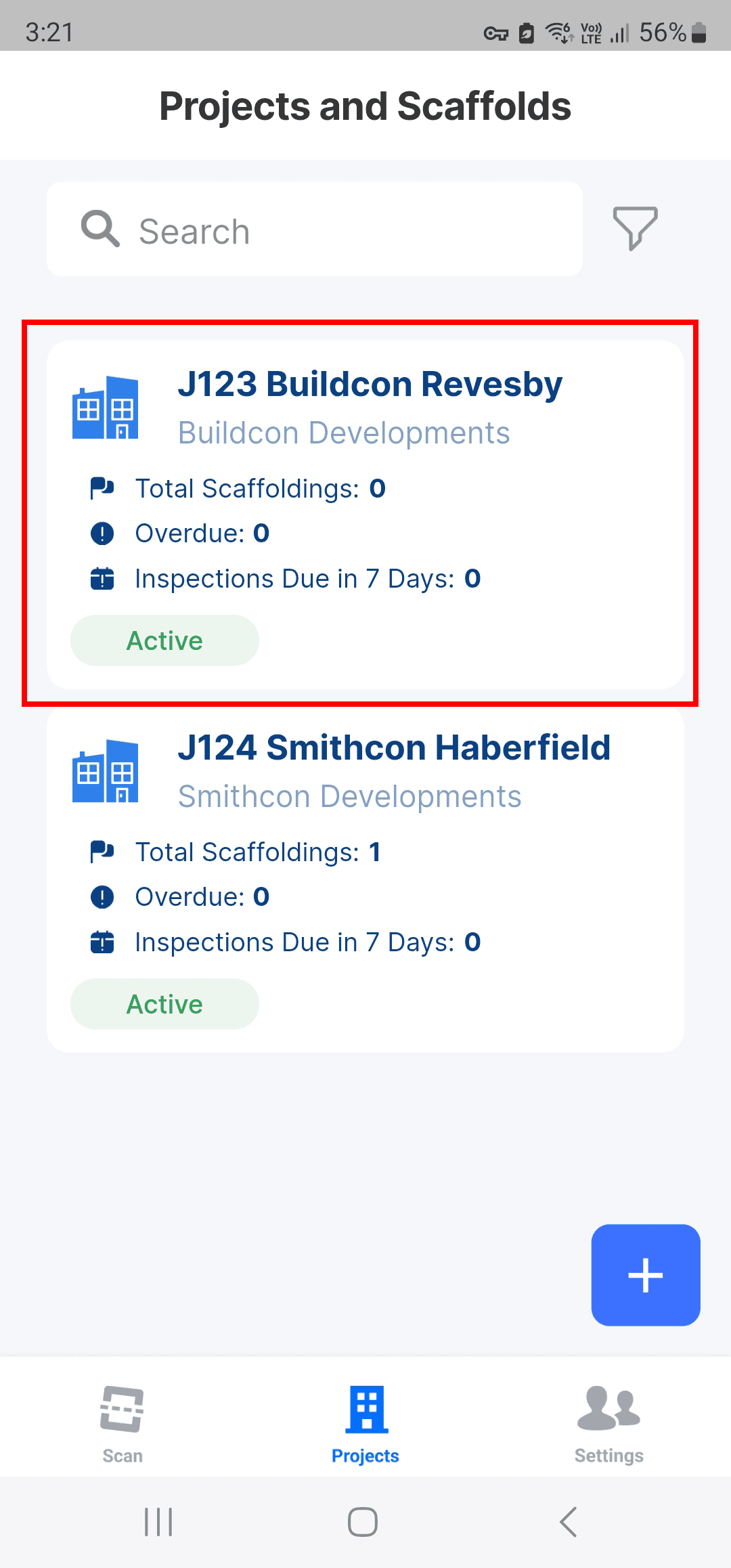
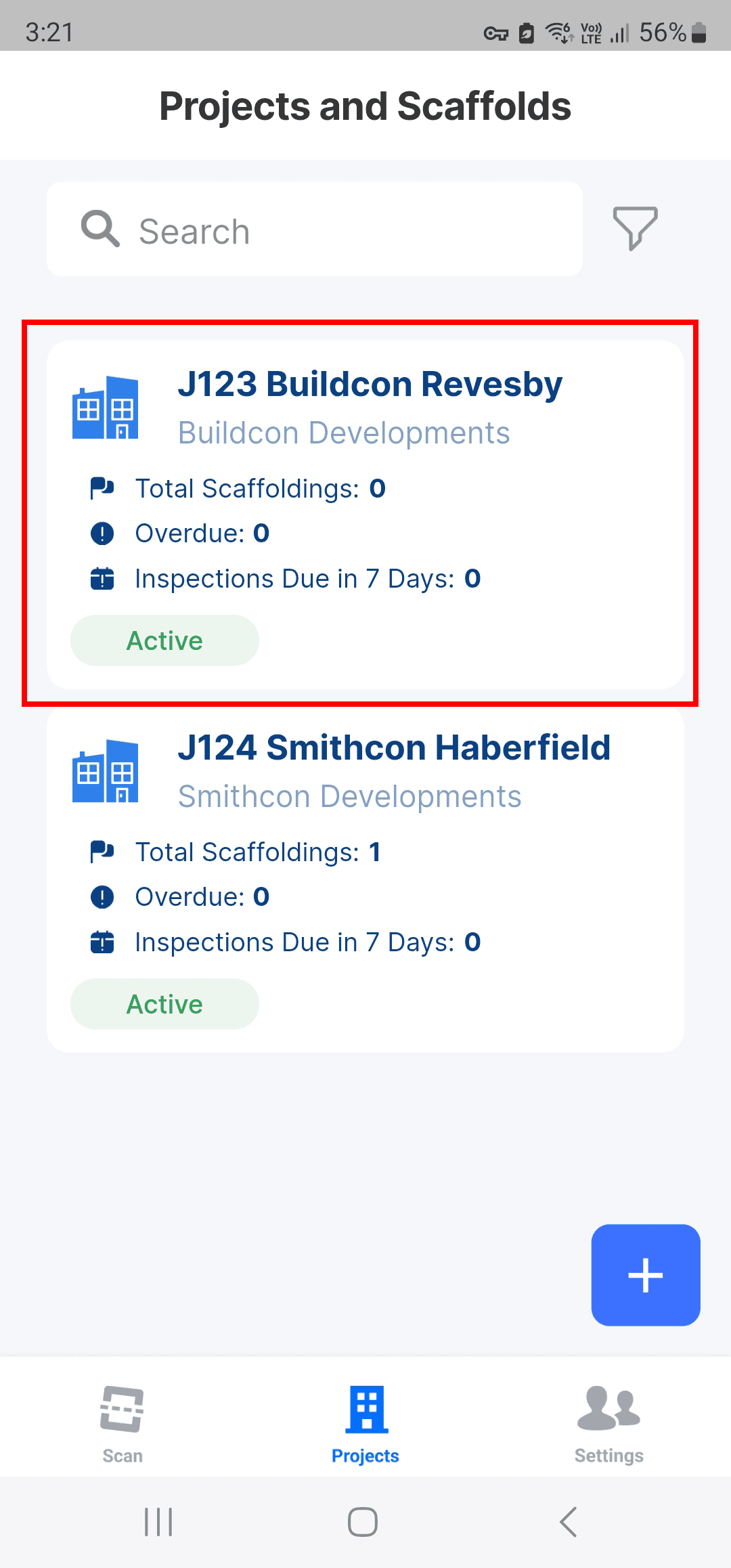
.
.
.
Tap the menu in the top right corner of the screen.
Tap the menu in the top right corner of the screen.
Tap the menu in the top right corner of the screen.
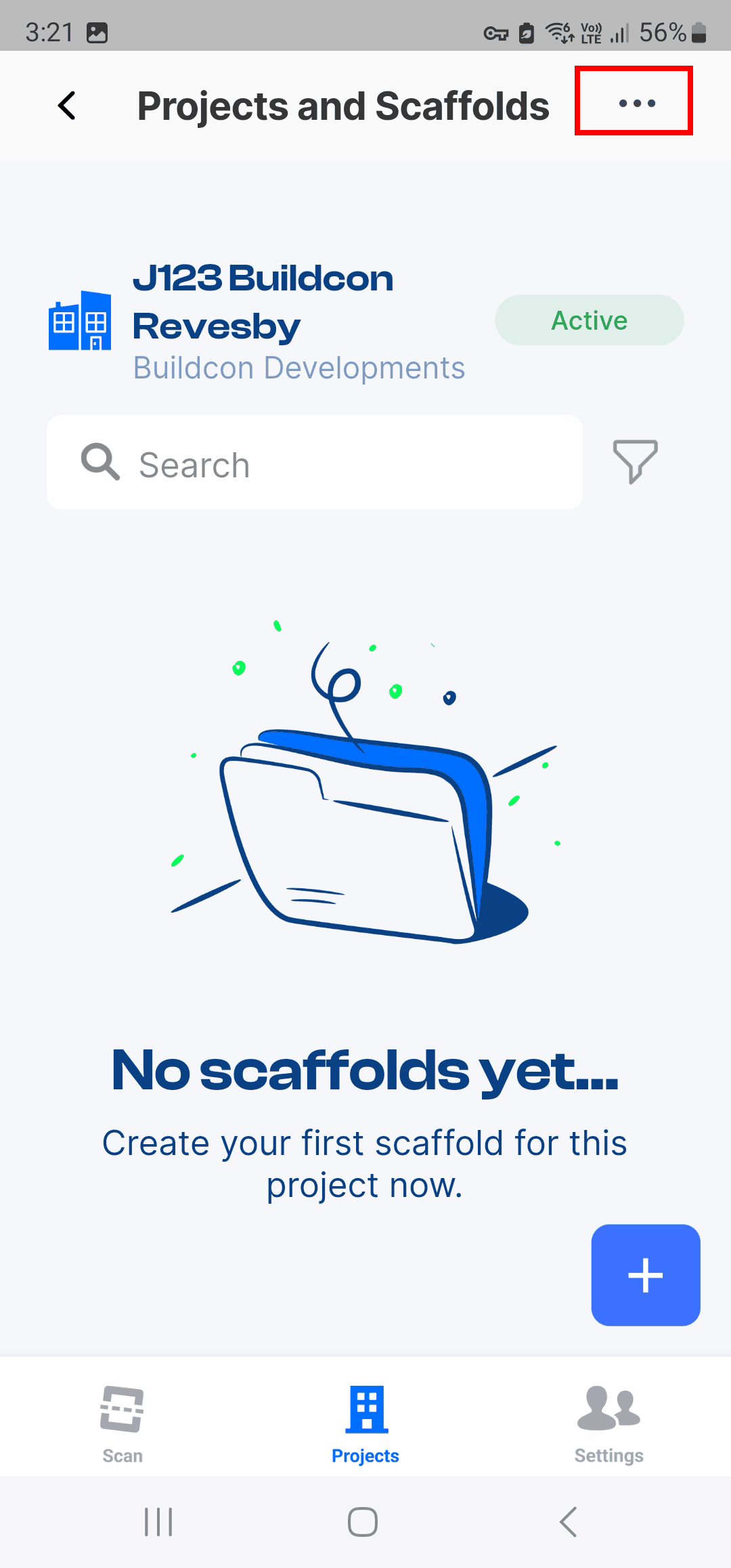
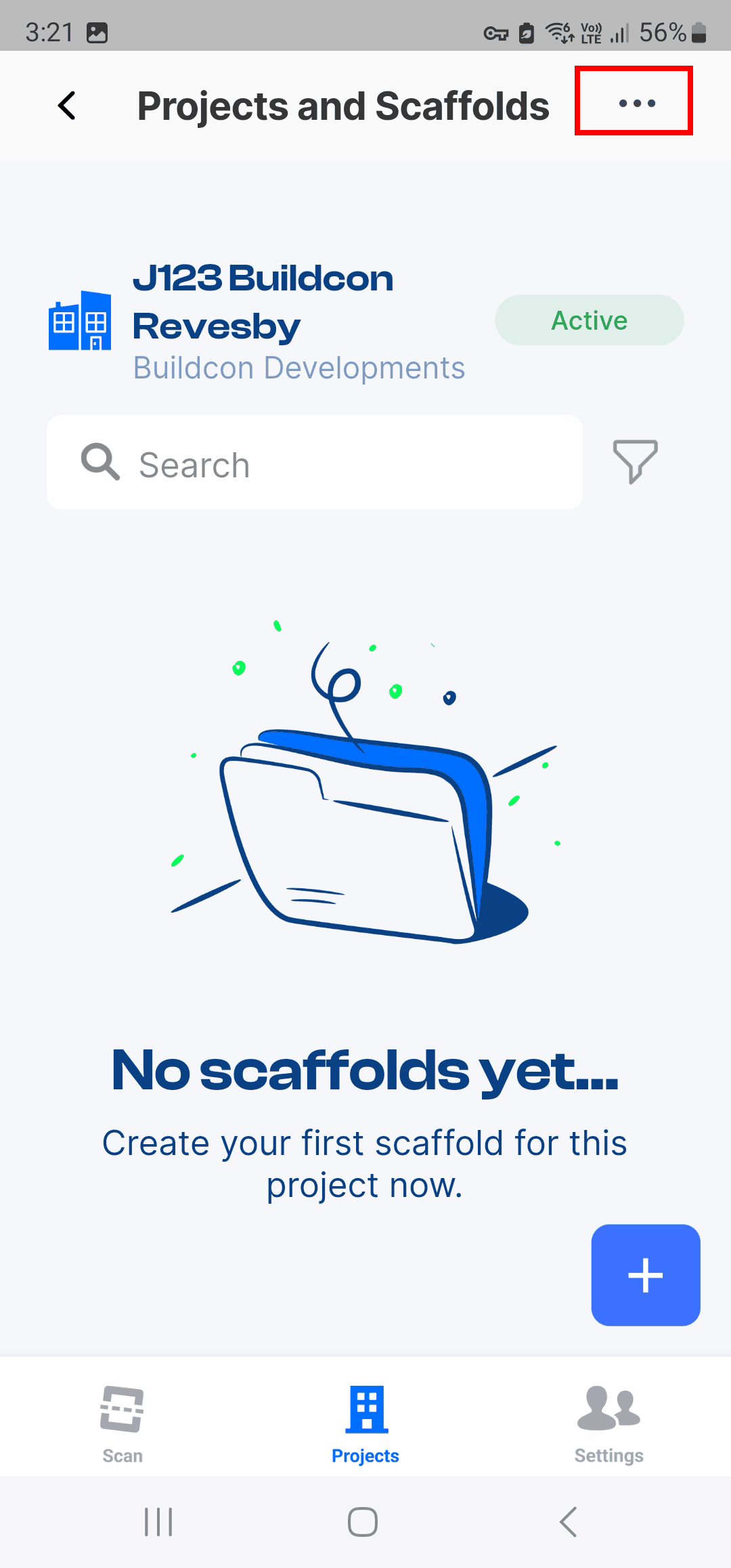
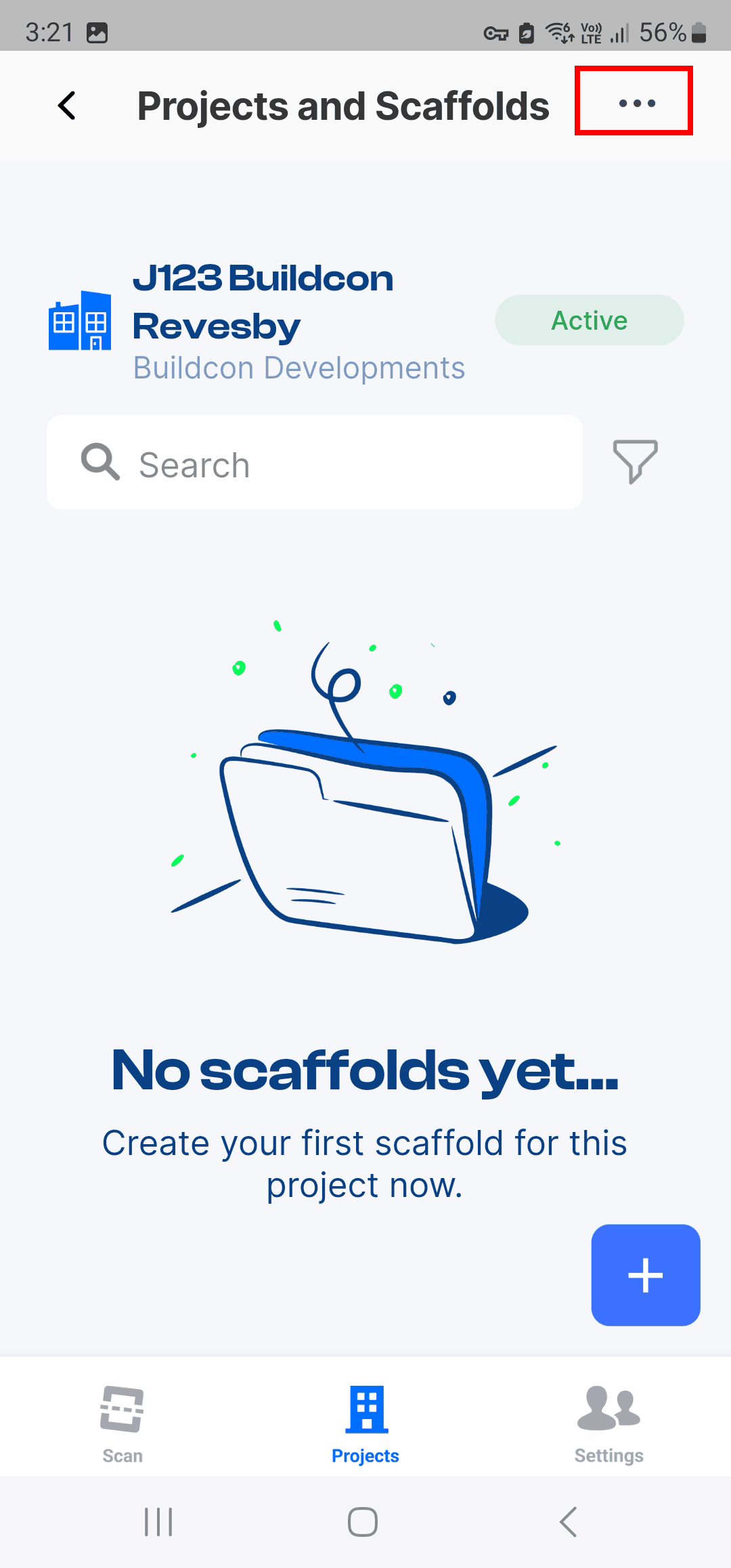
.
.
.
Tap Archive
Tap Archive
Tap Archive
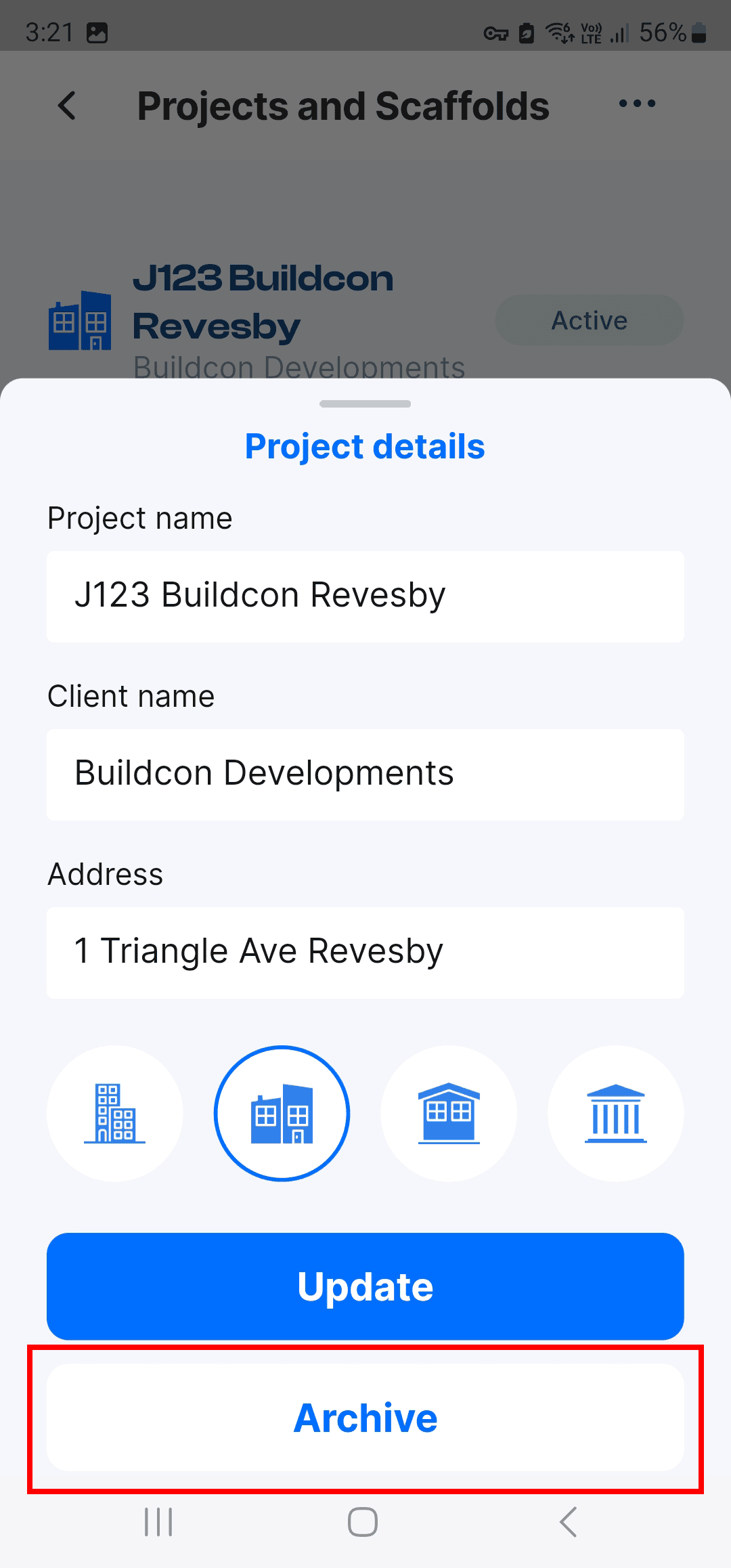
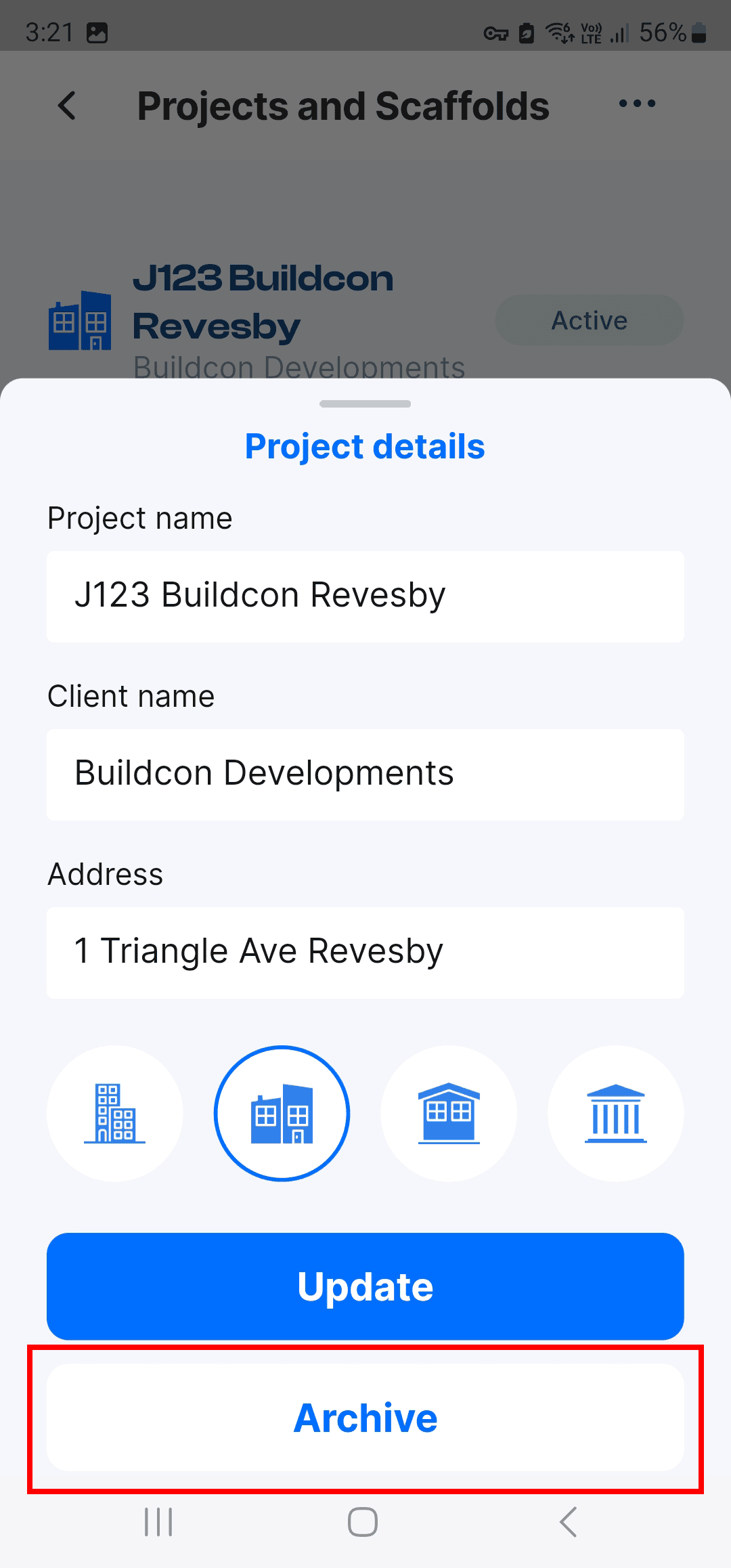
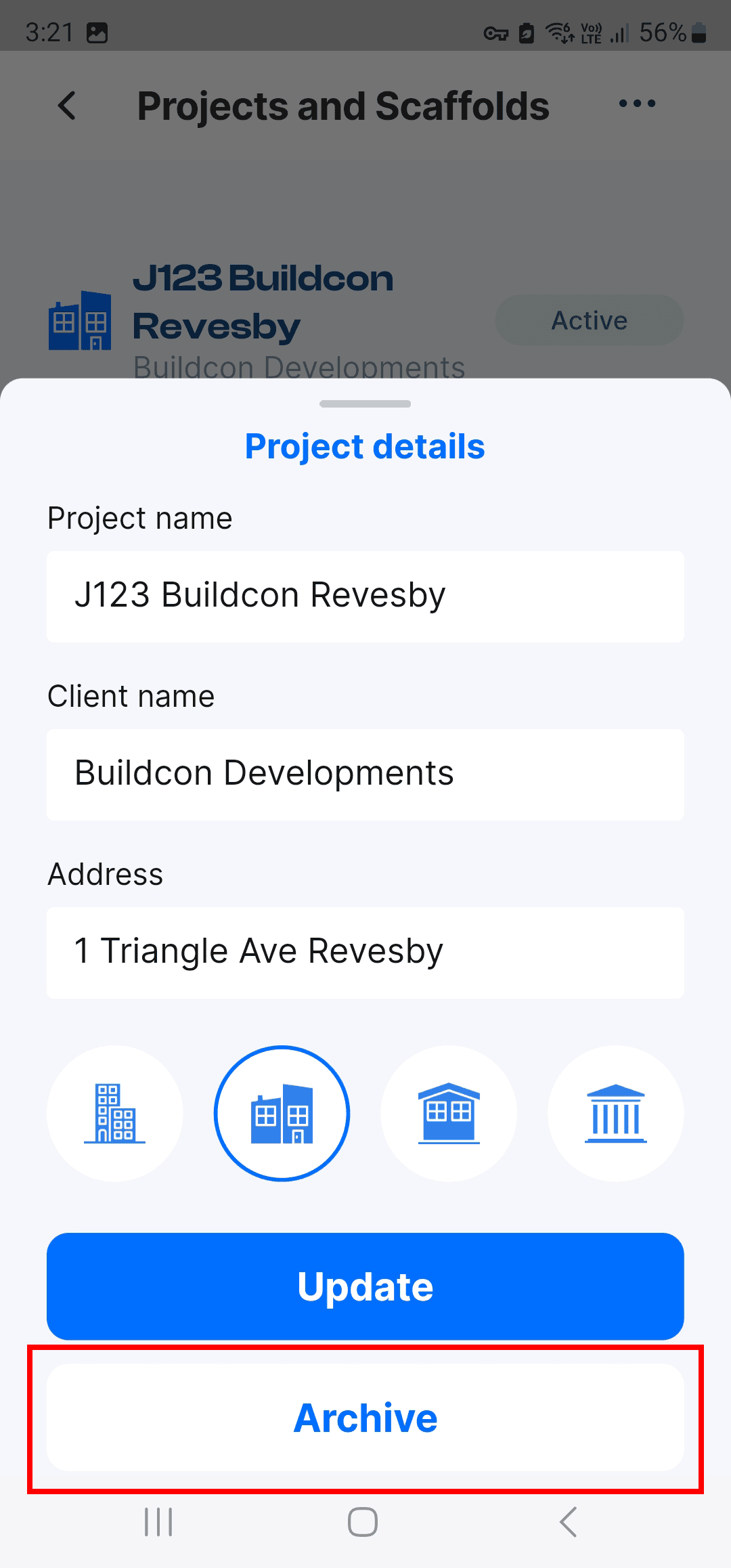
.
.
.
Confirm you want to archive this Project. Warning, archiving a Project will change all Scaffolds to "Dismantled" status
Confirm you want to archive this Project. Warning, archiving a Project will change all Scaffolds to "Dismantled" status
Confirm you want to archive this Project. Warning, archiving a Project will change all Scaffolds to "Dismantled" status
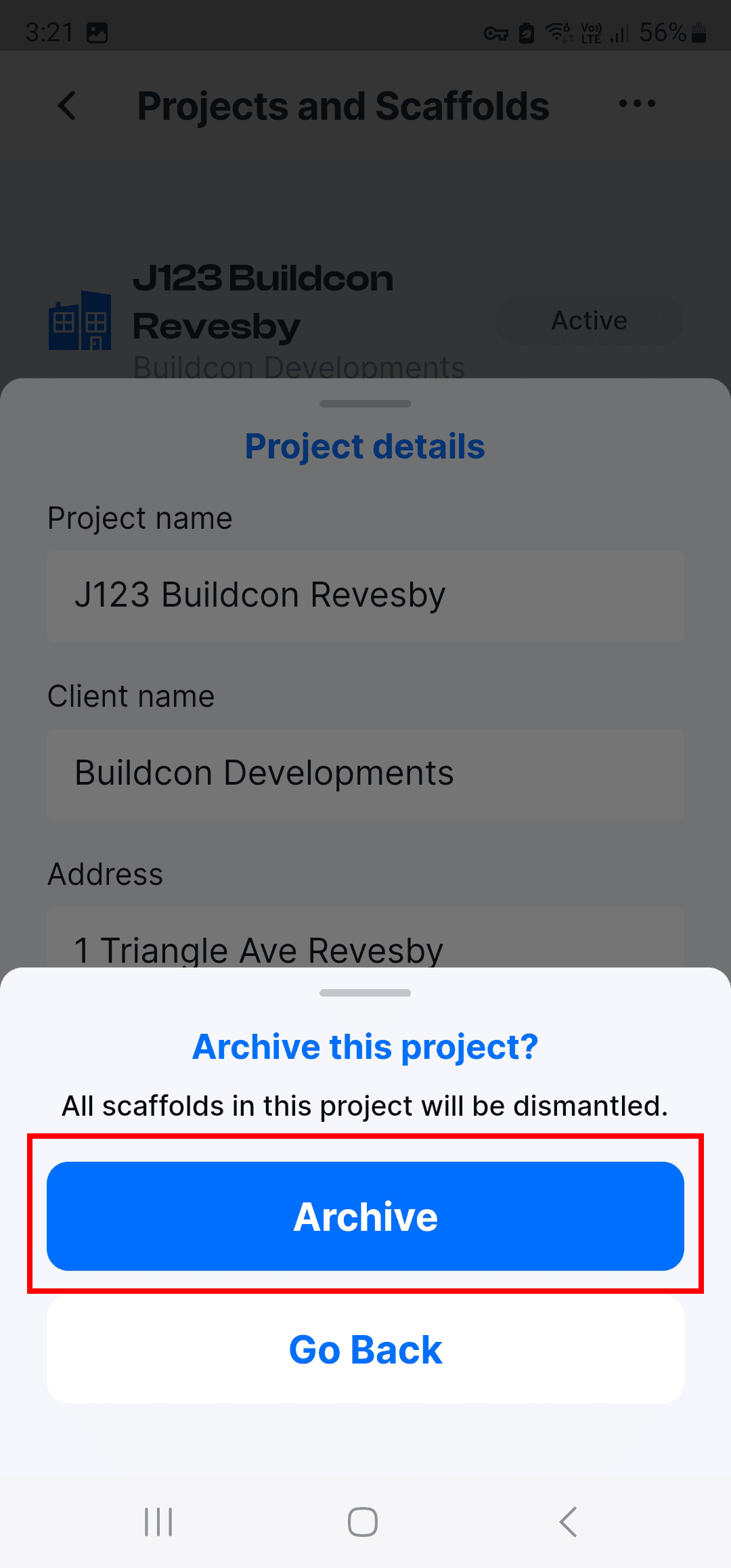
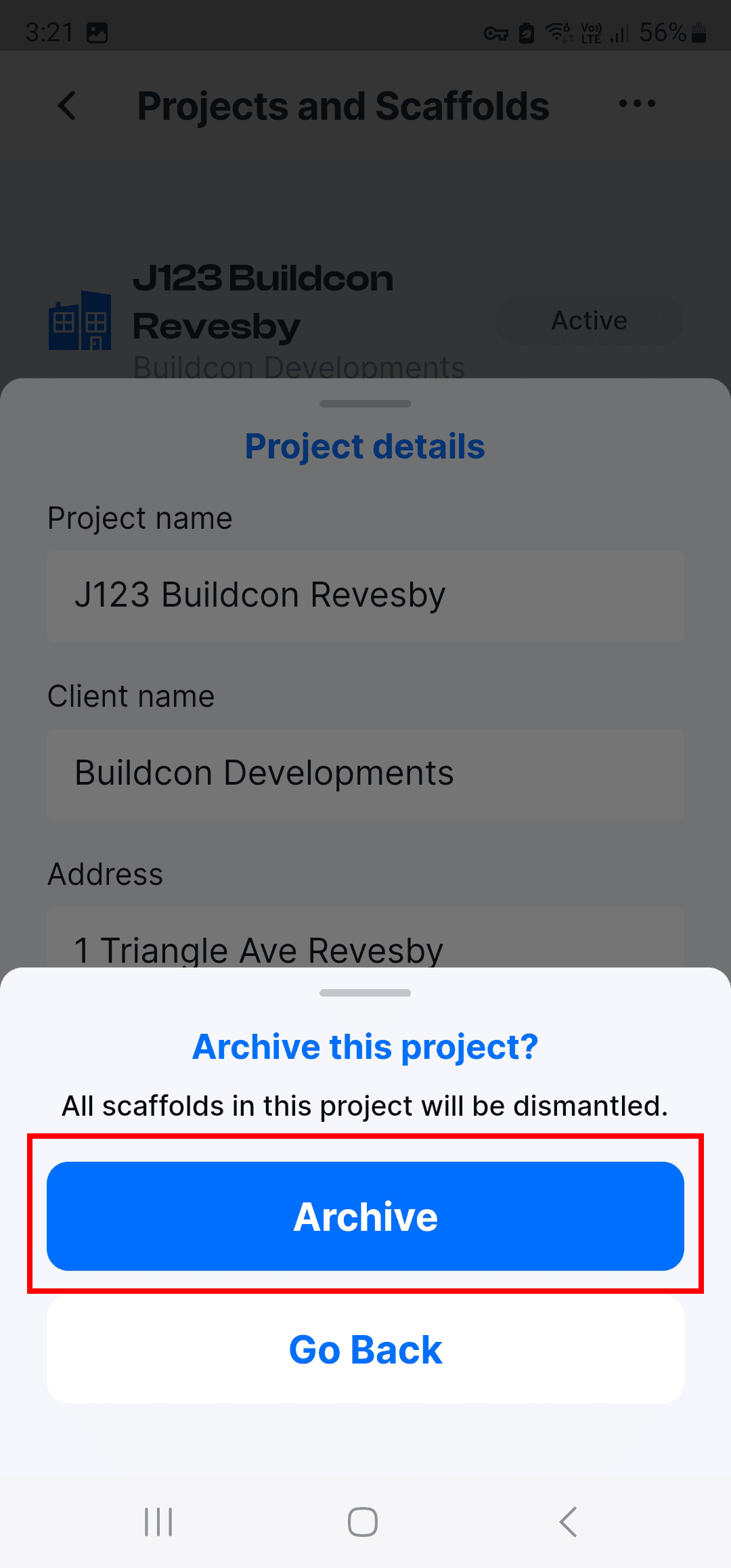
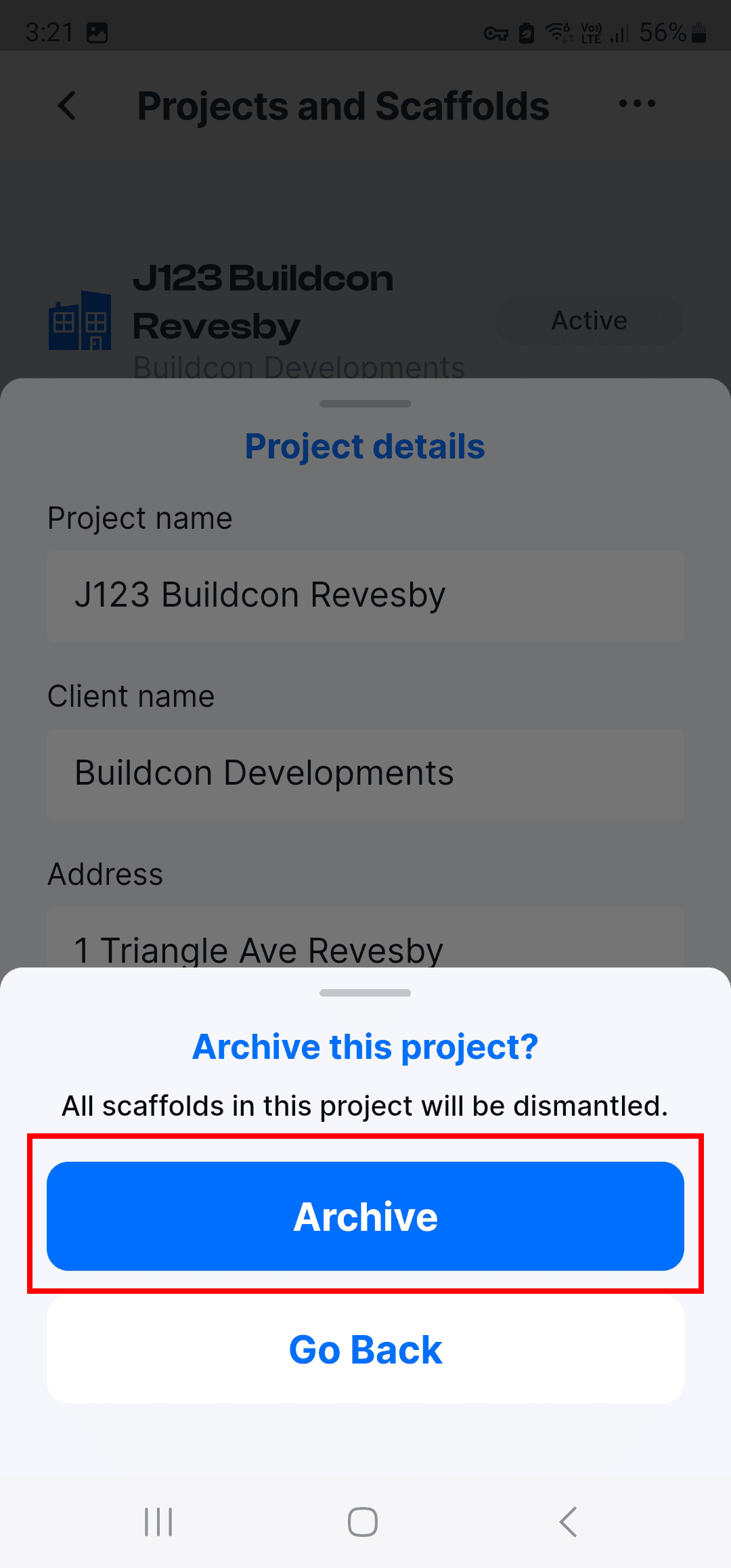
.
.
.
You will see a confirmation that the Project has been archived.
You will see a confirmation that the Project has been archived.
You will see a confirmation that the Project has been archived.
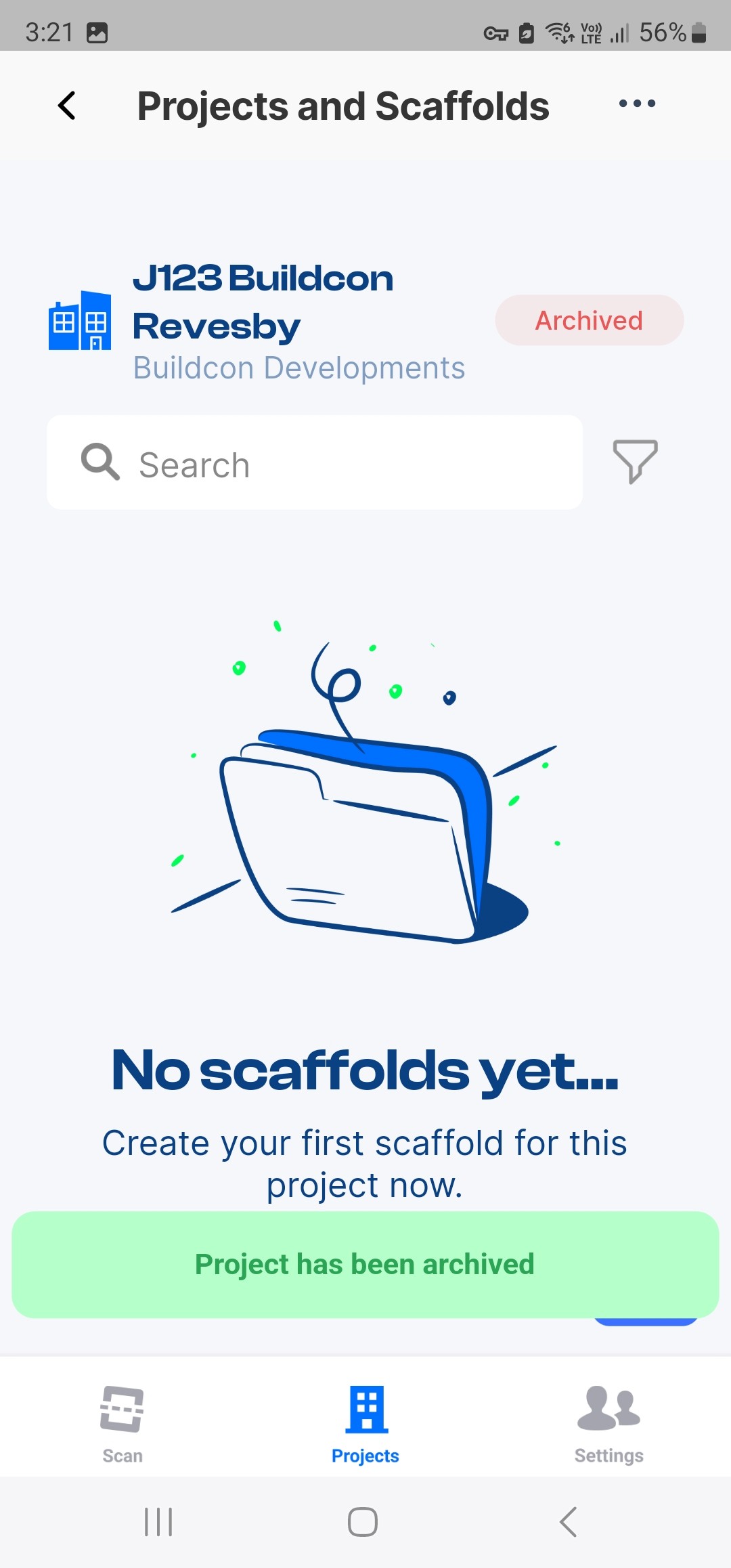
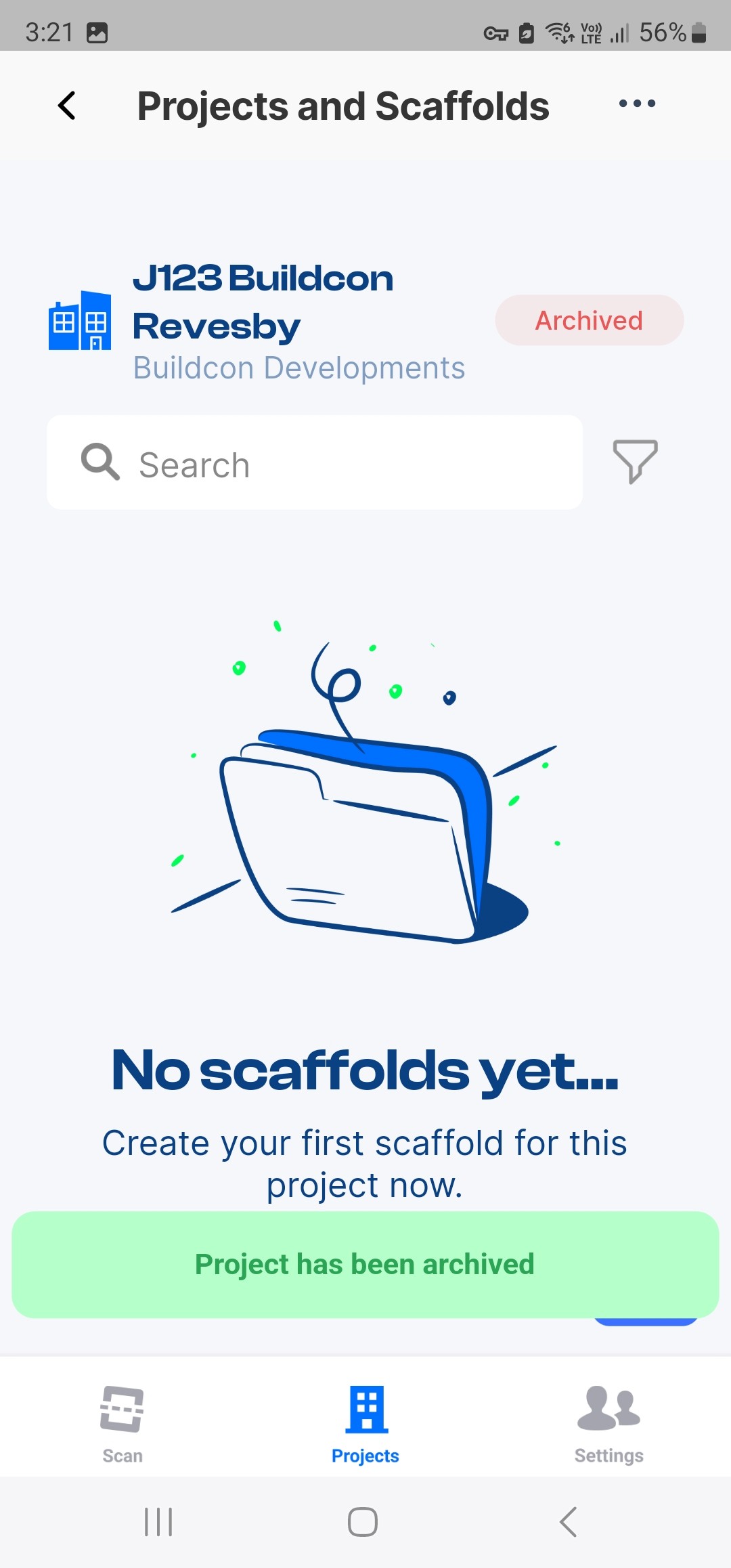
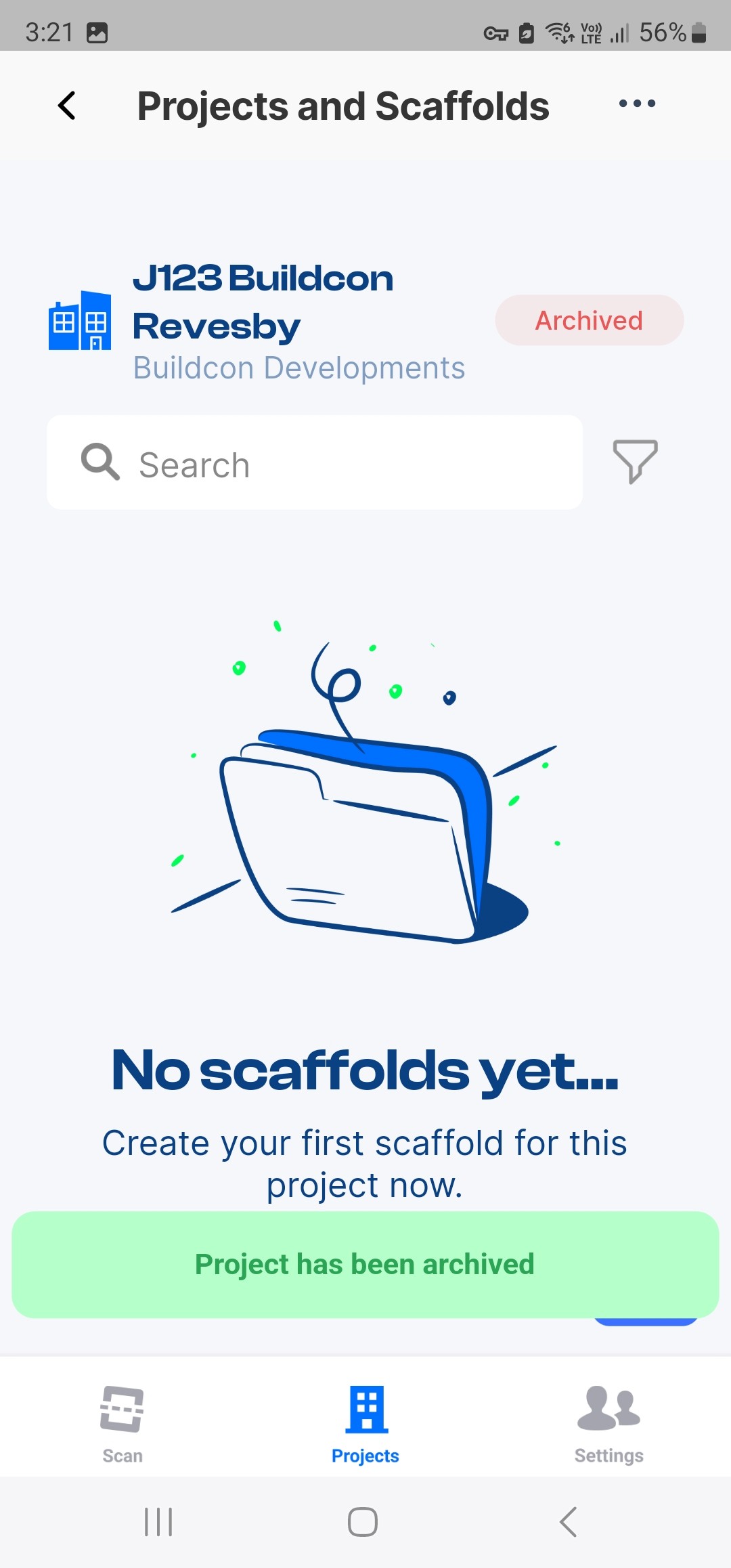
.
.
.
The Project is now hidden from the Project list view
The Project is now hidden from the Project list view
The Project is now hidden from the Project list view
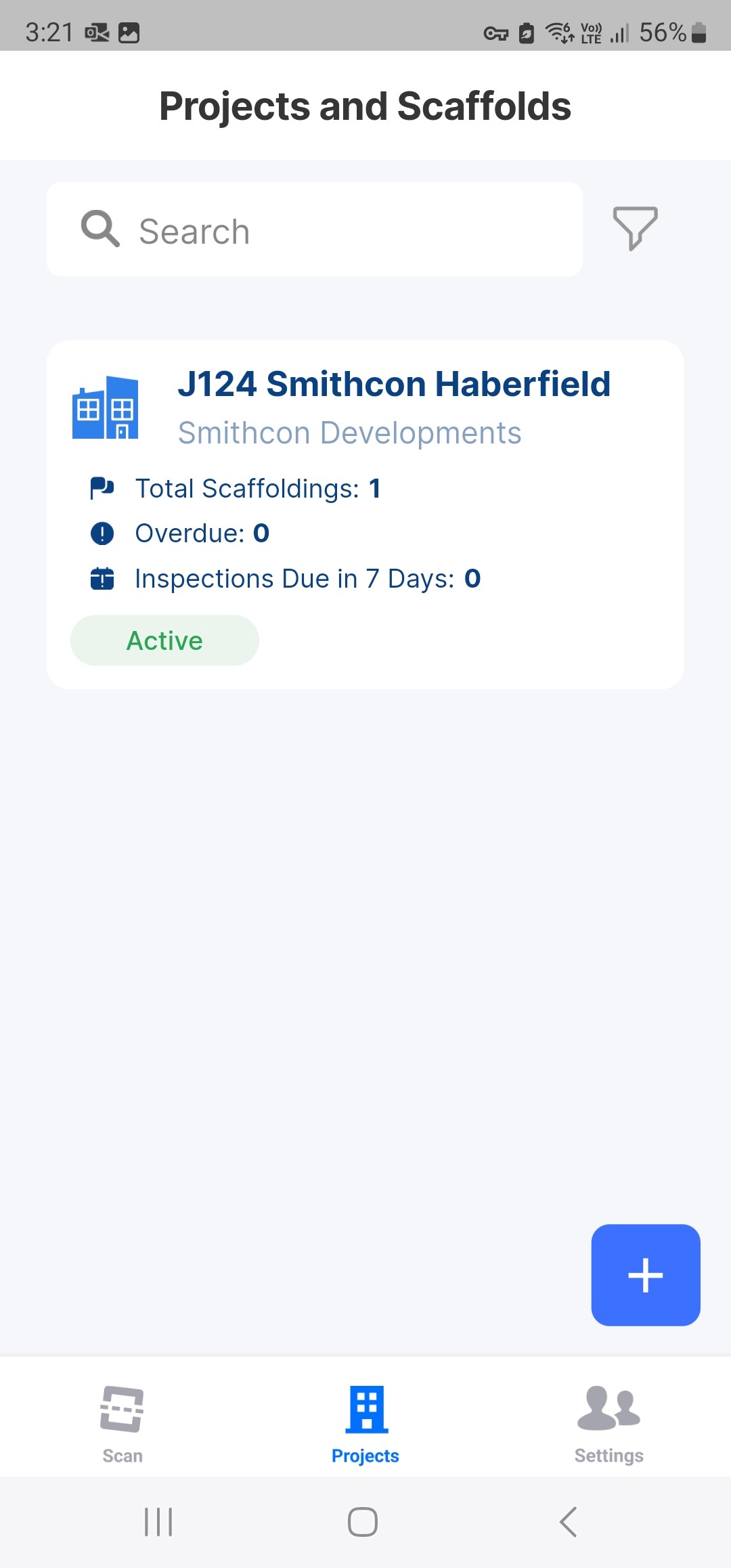
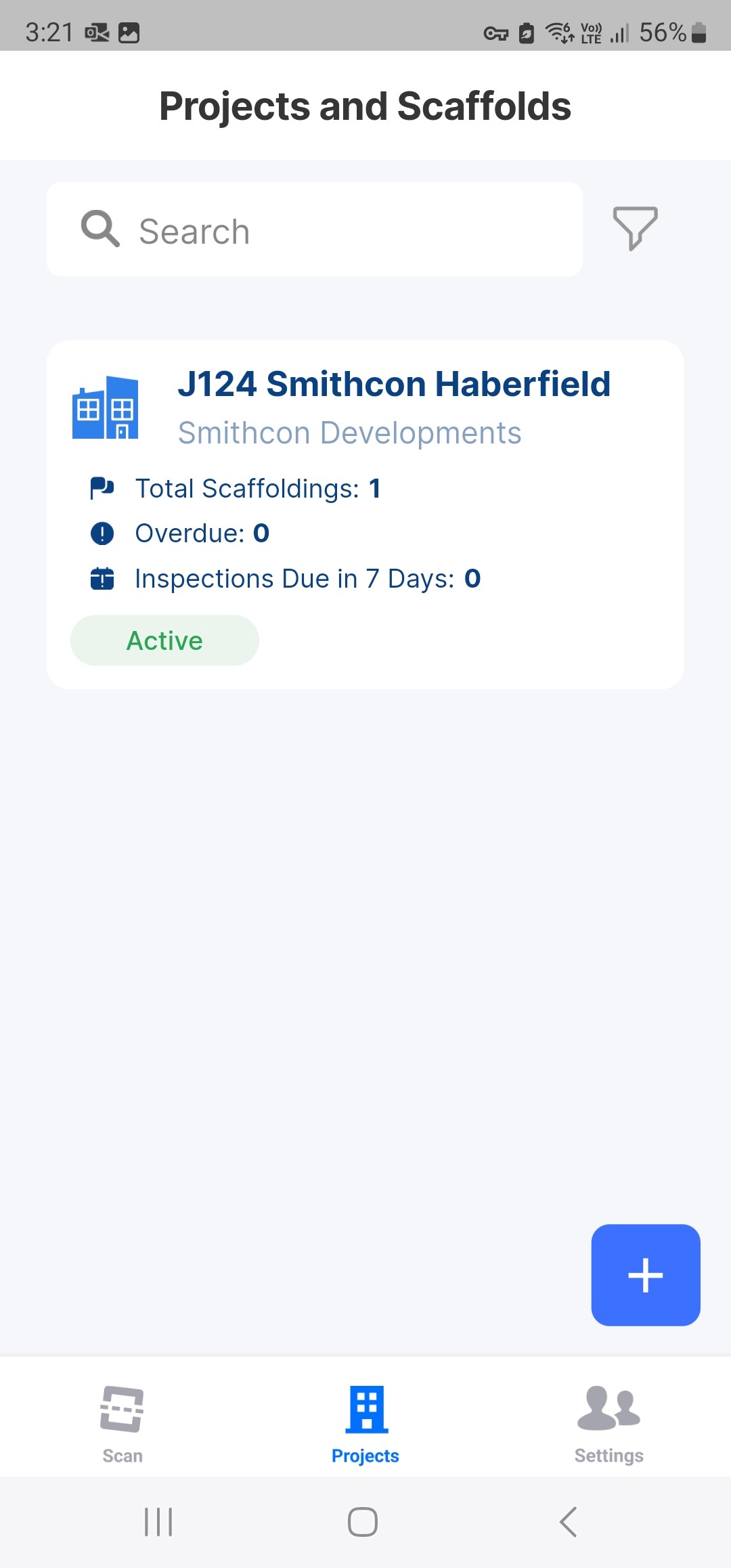
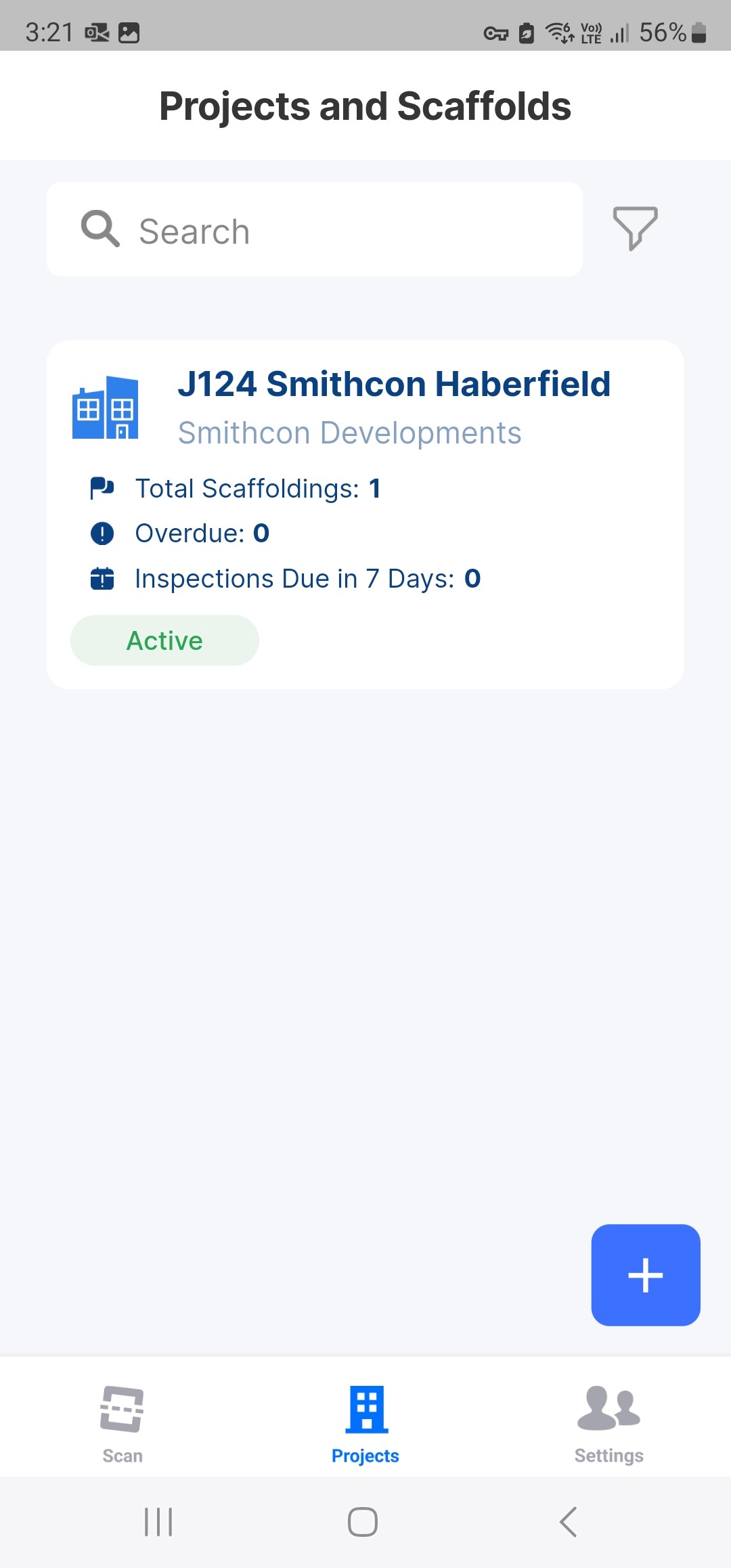
.
.
.
To see archived Projects, Tap the Filter icon
To see archived Projects, Tap the Filter icon
To see archived Projects, Tap the Filter icon
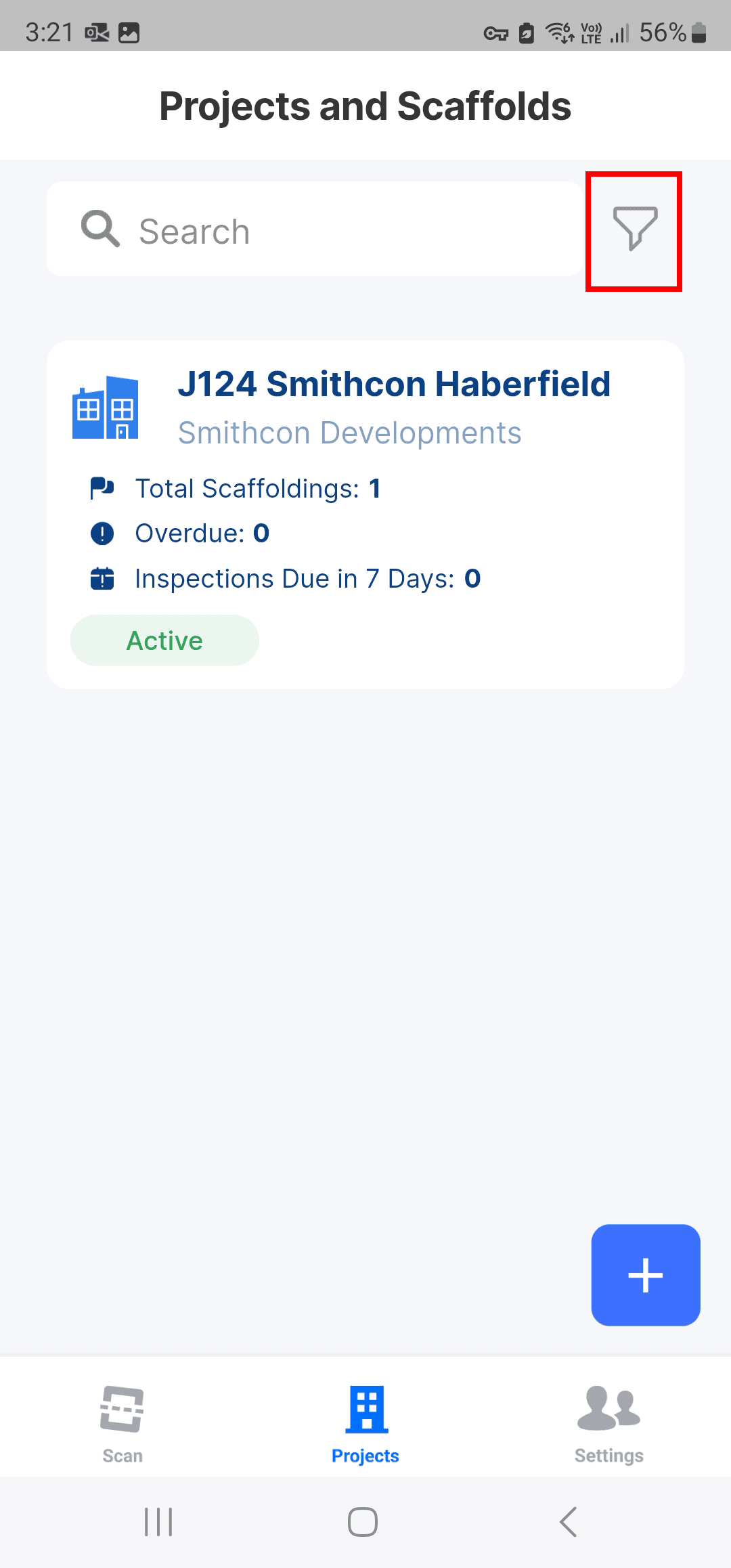
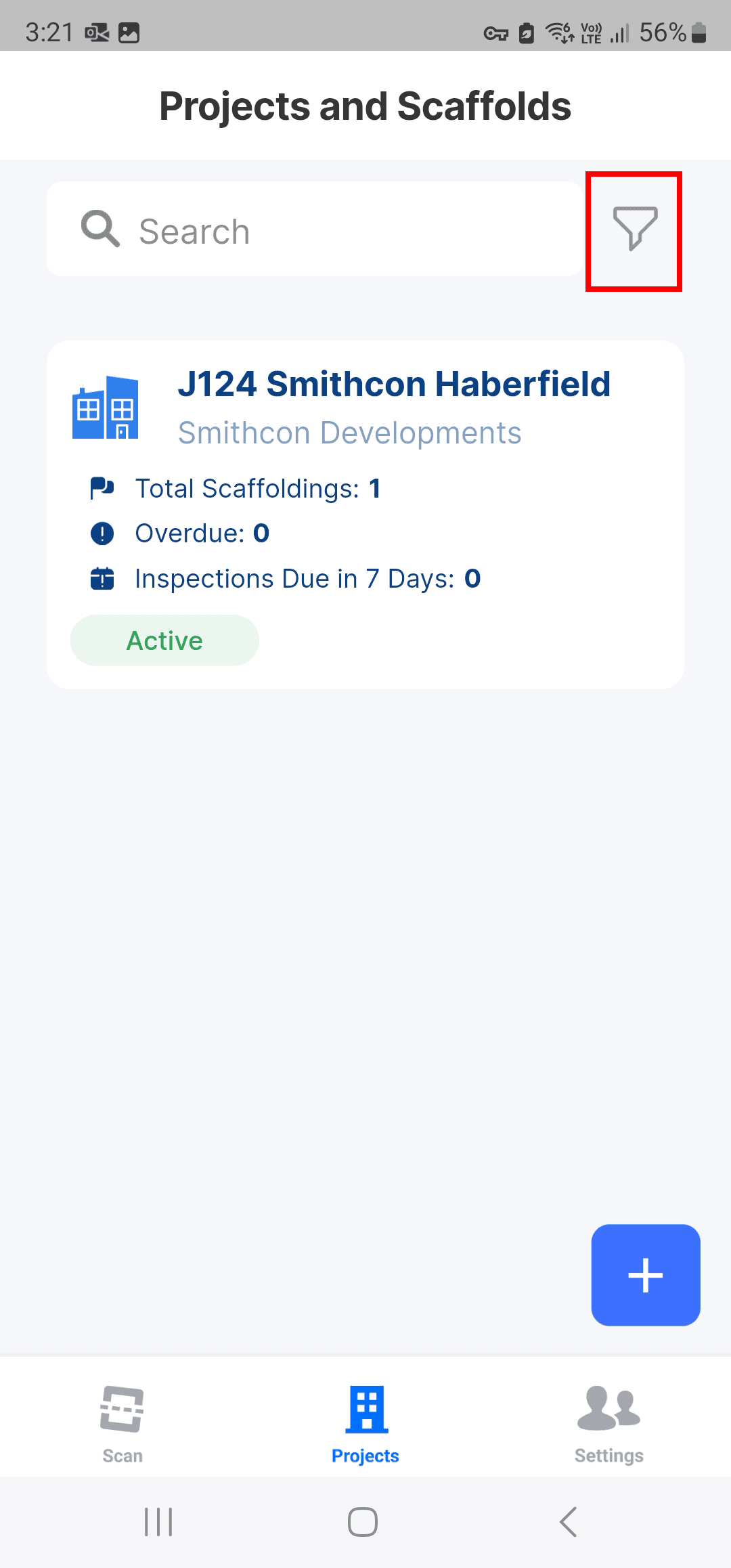
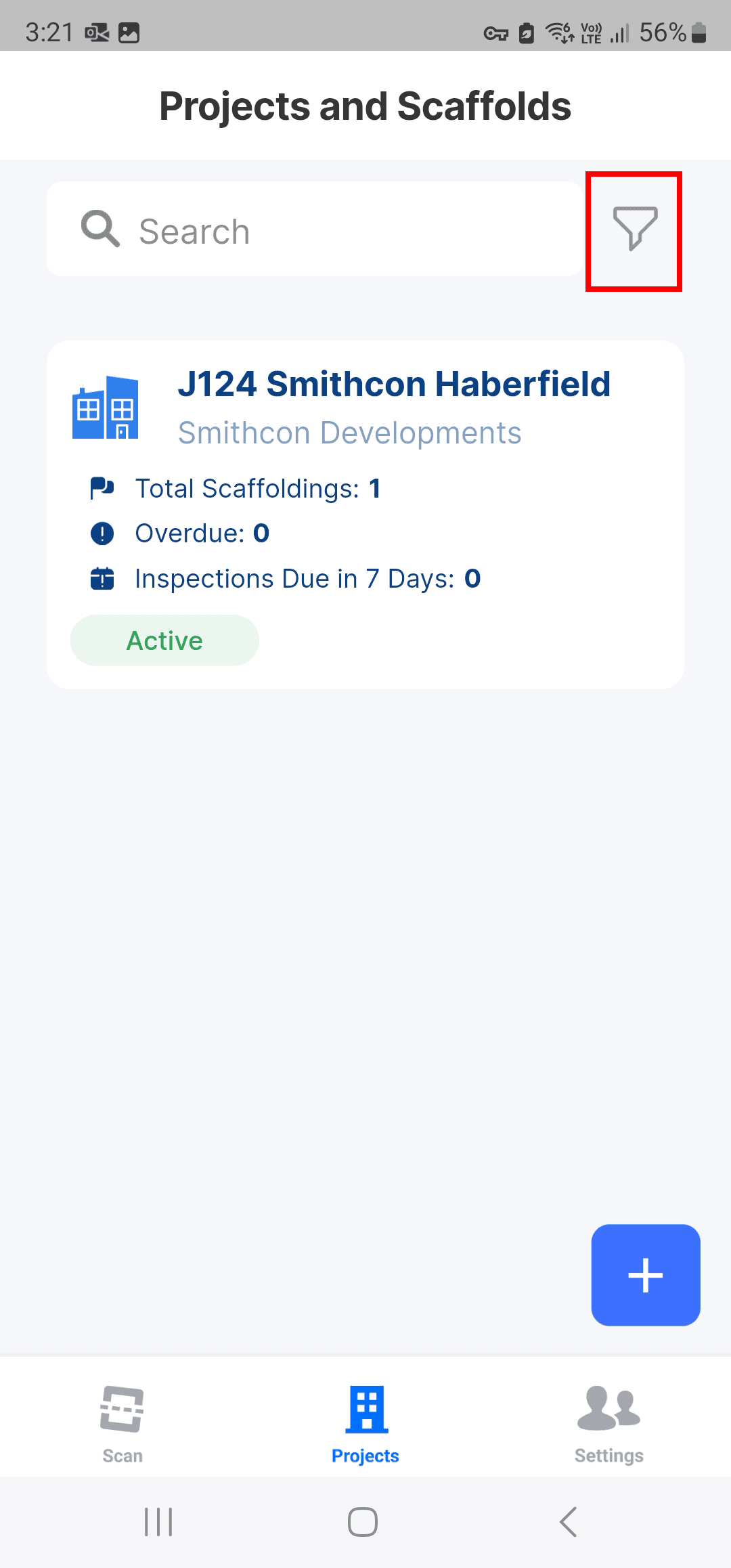
.
.
.
Switch off the Hide archived projects toggle. Tap Save
Switch off the Hide archived projects toggle. Tap Save
Switch off the Hide archived projects toggle. Tap Save
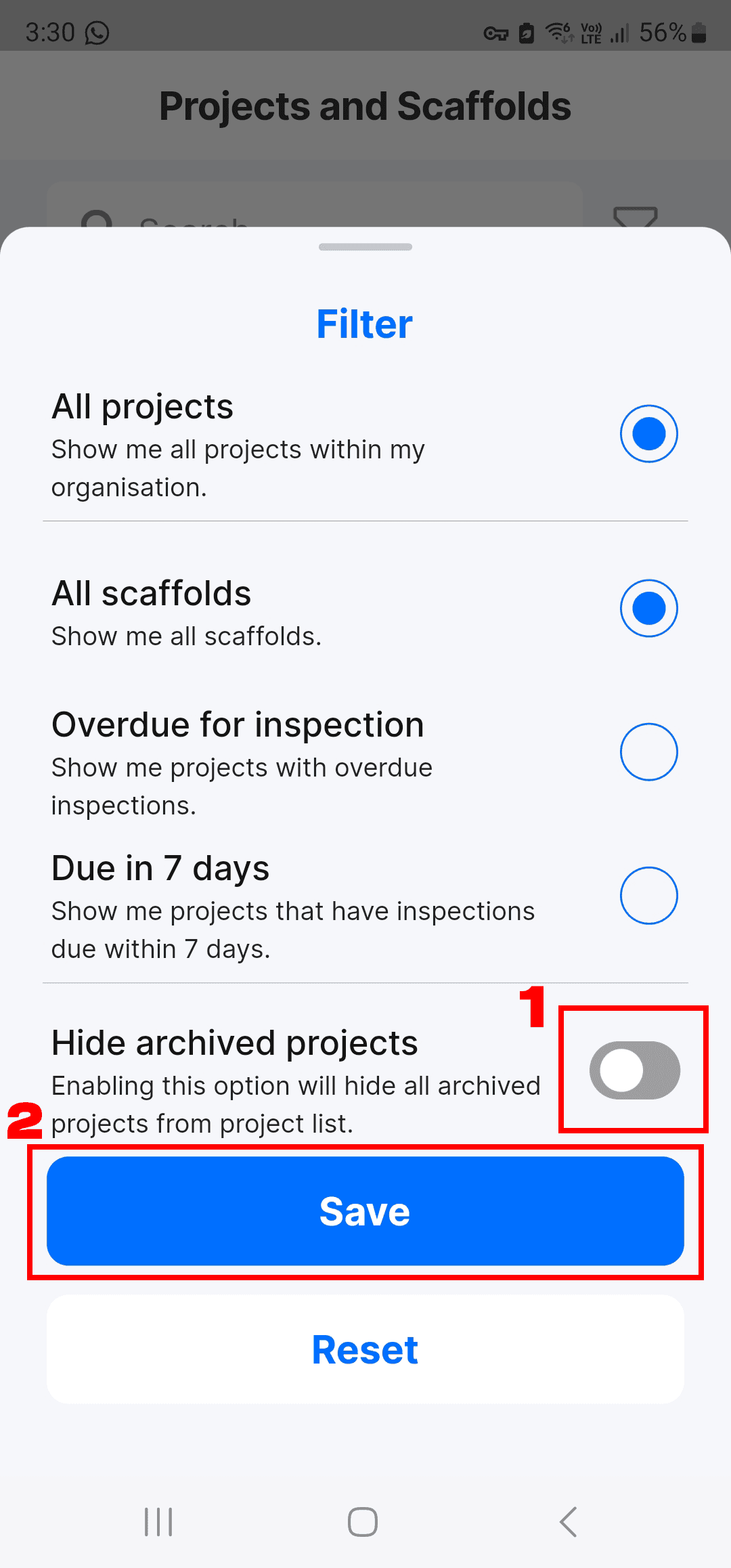
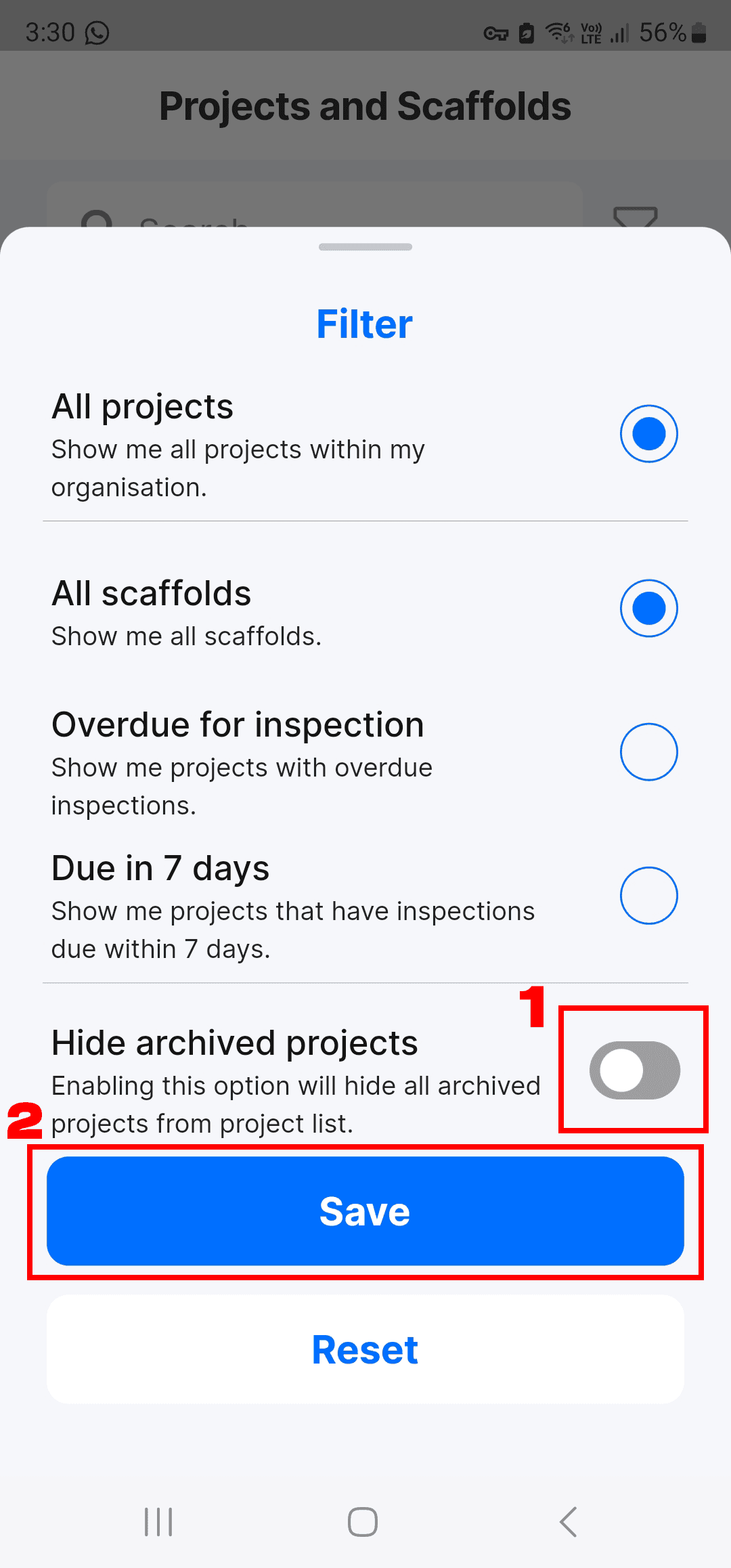
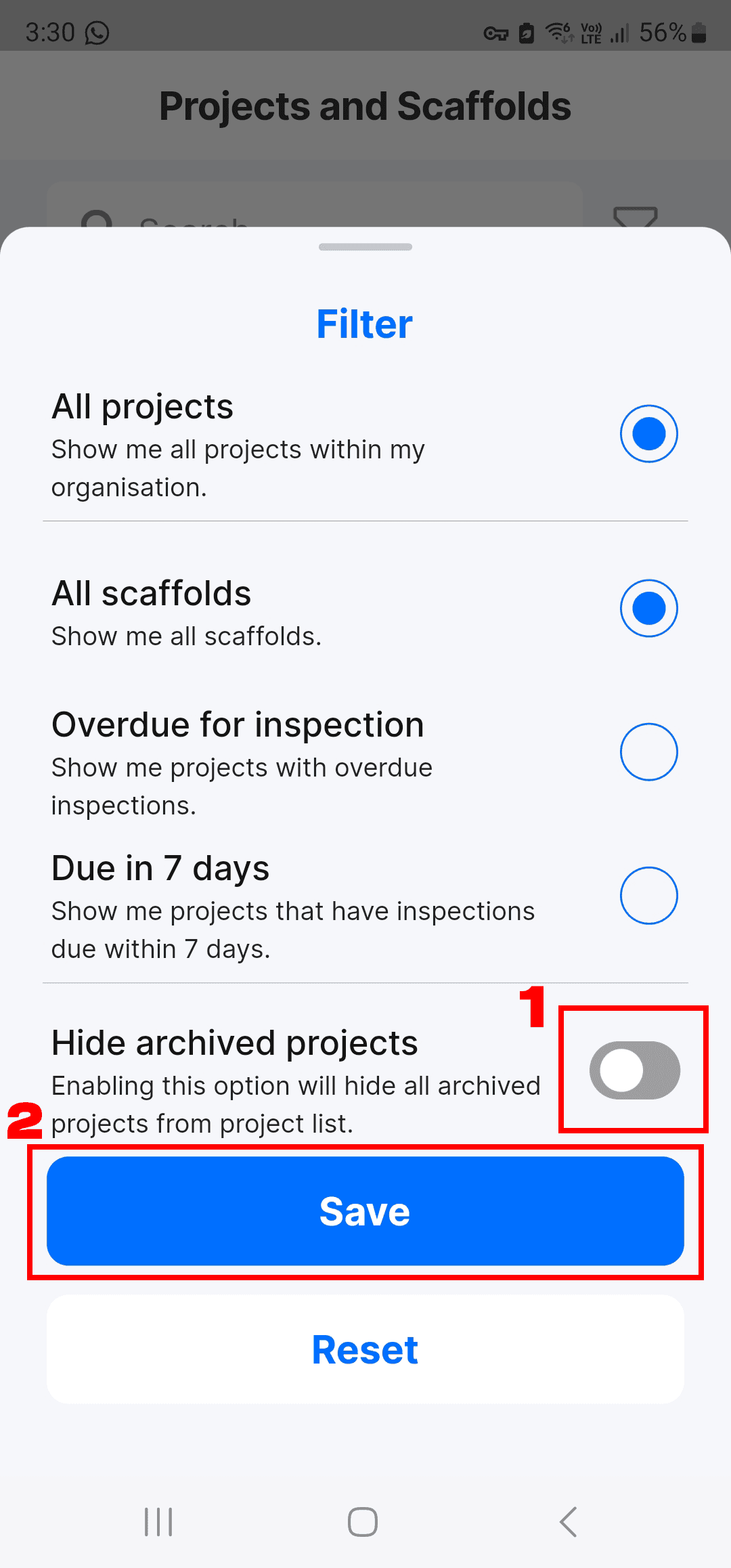
.
.
.
The Project will now appear in the Project list view.
The Project will now appear in the Project list view.
The Project will now appear in the Project list view.